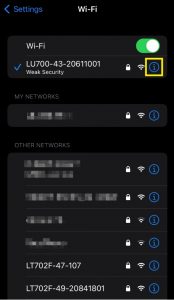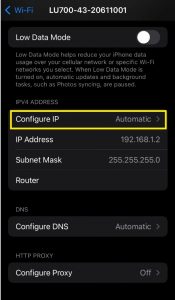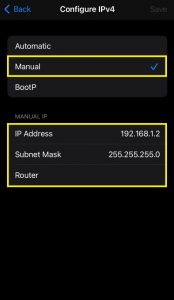How to do telemedicine with LeSONO?
To do telemedicine with LeSONO requires that you should use cellular (mobile) data (e.g. 4G or 5G, etc.) and cloud meeting software (e.g. Google Meet, Microsoft Teams or Zoom, etc.).
Android
- Turn mobile data on.
- Turn LeSONO probe on and connect it with LELTEK app via Wi-Fi.
- Turn any cloud meeting software (e.g. Google Meet, Microsoft Teams or Zoom, etc.) on.
- It can keep the connection between the probe and LELTEK app via Wi-Fi, using cellular data to do telemedicine with the cloud meeting software.
iOS
- Turn LeSONO probe on and connect it with LELTEK app via Wi-Fi.
- Turn any cloud meeting software (e.g. Google Meet, Microsoft Teams or Zoom, etc.) on.
- The iPad or iPhone popups “The Wi-Fi network does not appear to be connected to the Internet.” message. Please select “Use Cellular Data”
- If it does not show the message above, please follow steps below:
- Enter “Settings”
- Select “Wi-Fi”
- Tap “i” icon besides Wi-Fi has connected
- Tap “Configure IP”
- Select “Manual” and enter “192.168.1.2” in IP Address, “255.255.255.0” in Subnet Mask, and keep router empty.
- Tap “Save”
- It can keep the connection between the probe and LELTEK app via Wi-Fi, using cellular data to do telemedicine with the cloud meeting software.